How to Add MX Recordin DNS?
To add MX records to hosting, follow the steps described below.
How to Add MX Record in DNS?
You can add, edit and delete A, CNAME, MX, NS and PTR and other DNS records in your hosting.
Below is an example of adding an "MX" record to link your domain's email to a service with the domain "server.hostia.name".
Please note!
If the record is being created for the full domain name (as in the example hostia.net. MX 50 server.hostia.name.), a dot must be at the end of the full domain name. If it's not the full domain but a subdomain name, for example, the record is: test MX 50 server, in this case, no dot is added at the end of the subdomain names like test and server.
1. In the "Domain Management" menu, select the "Manage DNS Records" option.
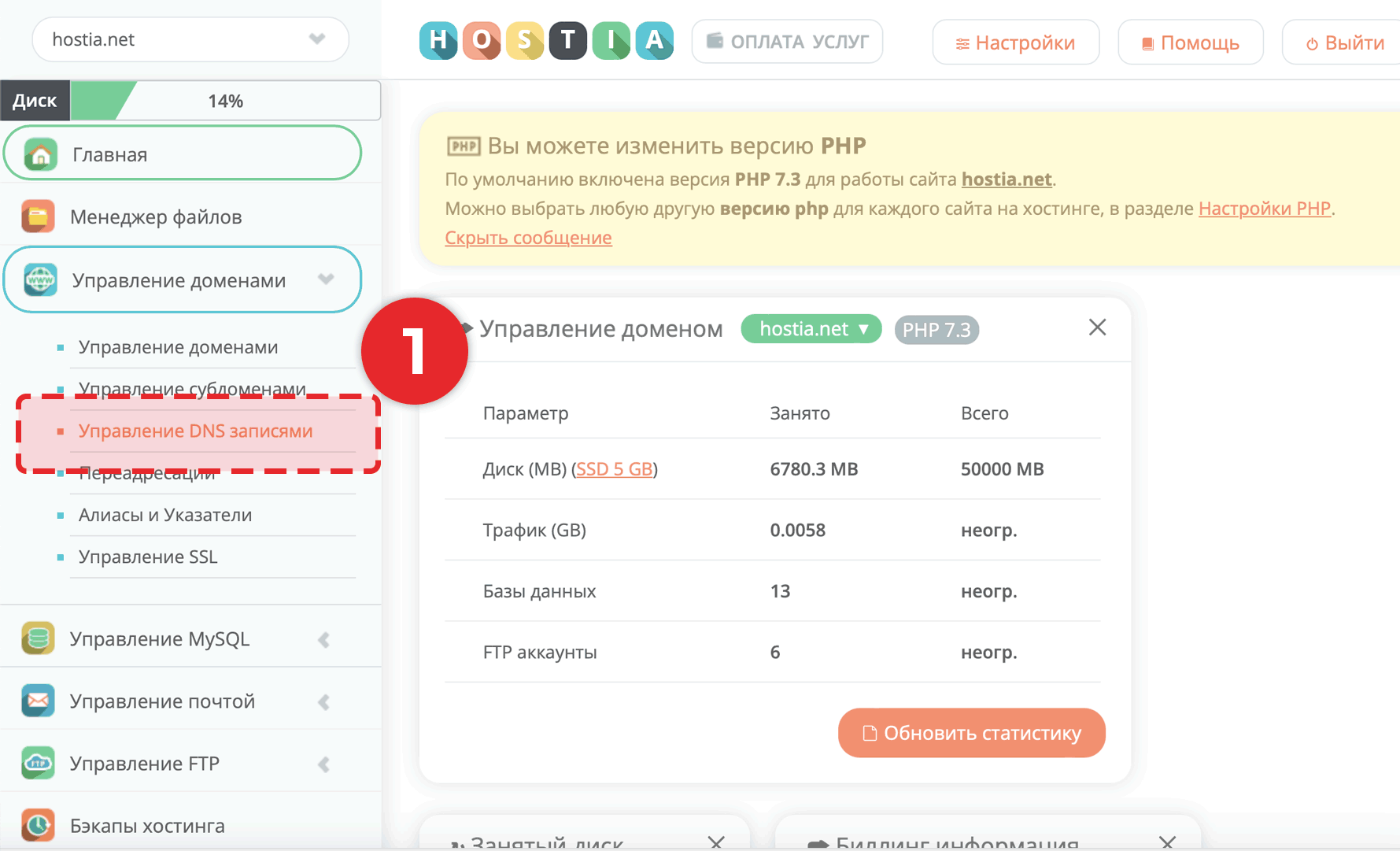
2. In the left field, enter your domain or subdomain for which the record is being created. Select the priority of the record from the dropdown list. In the right field, specify the service for which the MX record is being created (in our case, specify the service like server.hostia.name. with a dot at the end of the full domain name - this is mandatory).
3. Click the "Add" button.
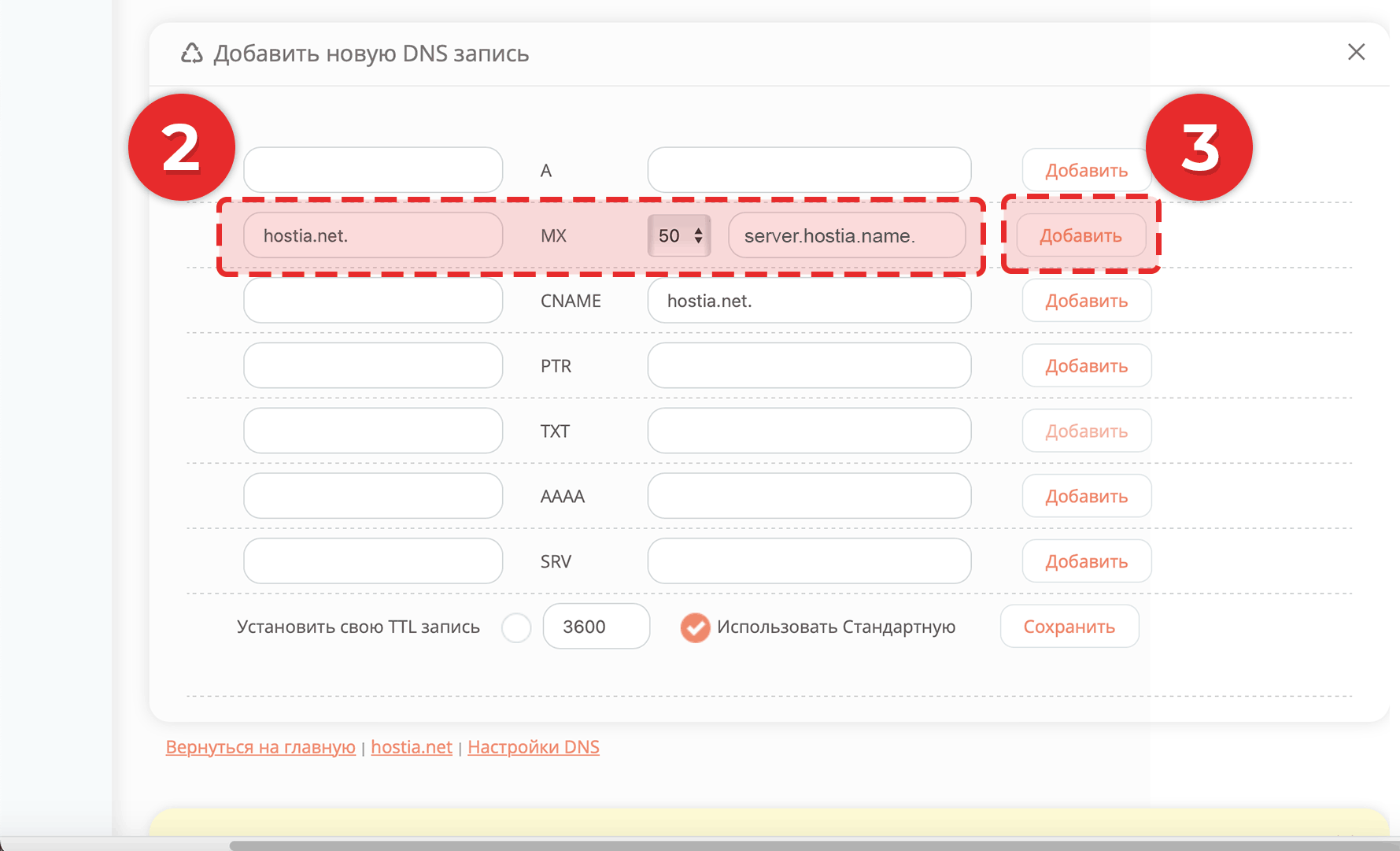
4. If you have done everything correctly, the record will appear in the table.
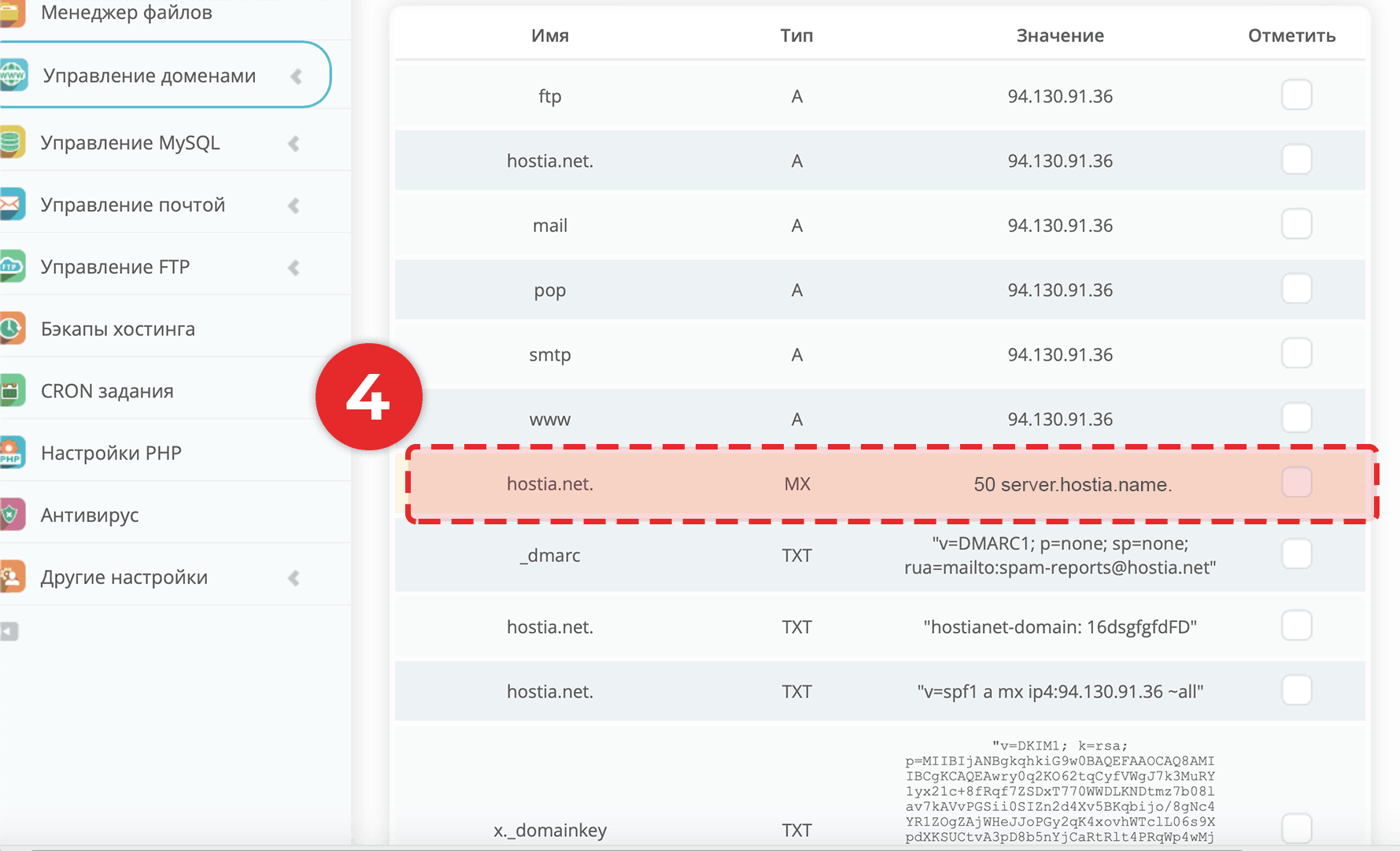
Your entry created
After creating the MX record, it will start working within 1-12 hours.
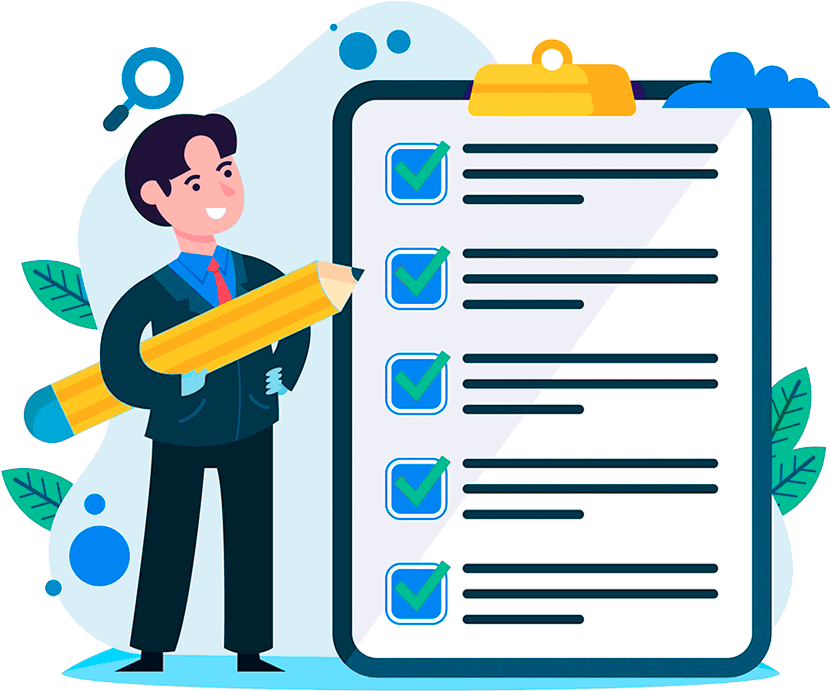
Hosting for 0.75 USD per month!
Get fast hosting with high-quality support. Use our bonuses, like free domain, free SSL, and others.
- We guarantee fast hosting!
- High-quality service and low prices!
- Round-the-clock access to the site for 99.9%
After login, additional order management options will appear.
Not registered?
New account registration
0 + customers have chosen Hostia.Net

