Settings and editing
DNS records
To add, edit and delete DNS records on a hosting service, follow the steps below
Settings and editing DNS records
You can add, edit and delete A, CNAME, MX, NS and PTR and other DNS records in your hosting.
The following is an example of adding an "A" entry, for the subdomain "name2.hostia.net.", for IP address 213.155.26.64.
A subdomain can be added as:
name2 A 213.155.26.64
name2.hostia.net. A 213.155.26.64
Note that in the second case a dot is mandatory. In the first case it is optional.
1. In the "Manage Domains" menu item, select the "Manage DNS Records" sub-item
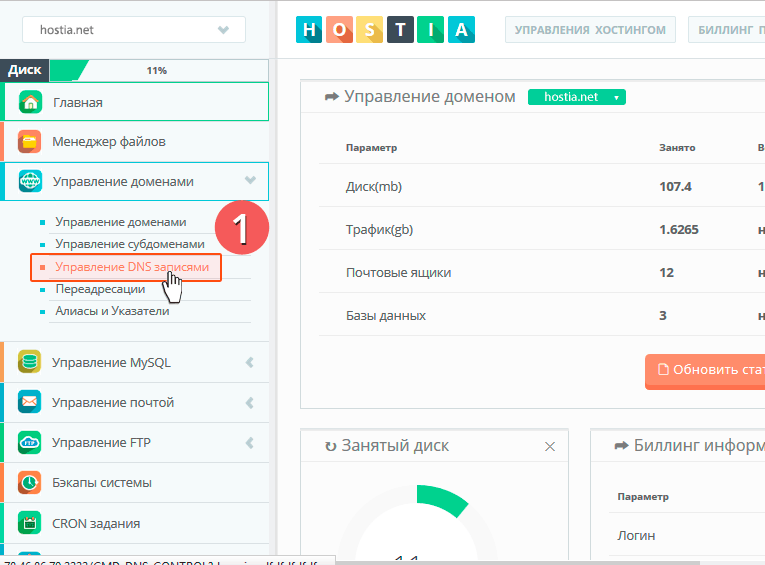
2. Enter subdomain and IP address.
3. Click on the "Add" button.
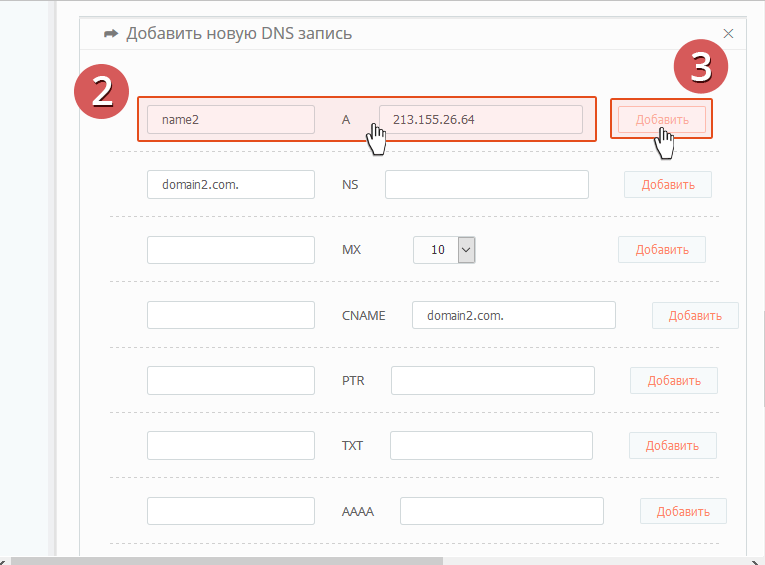
4. If you have done everything correctly, then the DNS entry will appear in the table.
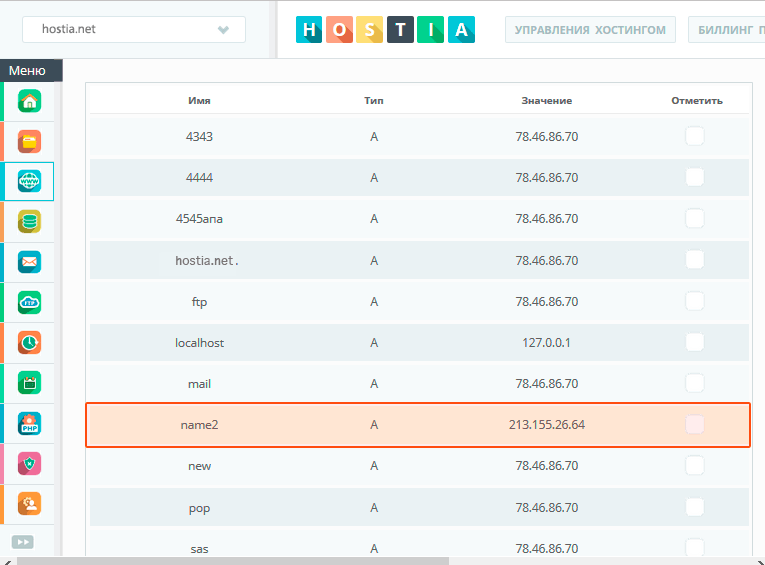
You have done everything right, Your DNS record has been created
Once the DNS record is created, it will be up and running within one hour.
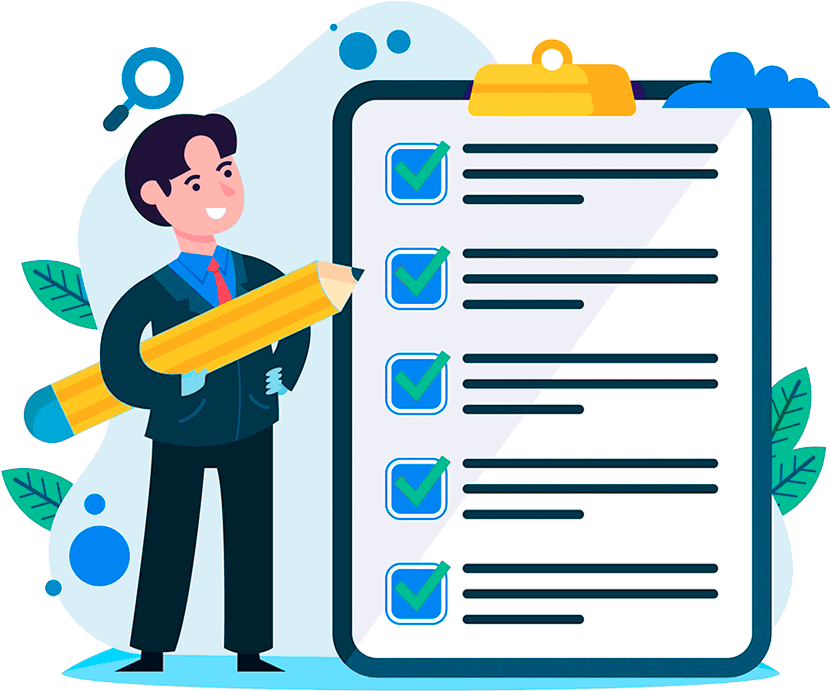
Hosting for 0.75 USD per month!
Get fast hosting with high-quality support. Use our bonuses, like free domain, free SSL, and others.
- We guarantee fast hosting!
- High-quality service and low prices!
- Round-the-clock access to the site for 99.9%
After login, additional order management options will appear.
Not registered?
New account registration
0 + customers have chosen Hostia.Net

