Mail Setup
in Microsoft Outlook
Below are instructions on how to configure email with the Microsoft Outlook email program.
Mail Setup in Microsoft Outlook
This guide describes the procedure for setting up email with the Microsoft Outlook email program. After creating an email account, go to the email account settings to specify the correct connection parameters.
IMAP, SMTP server for connection - specified in the hosting activation email, you can also find it after creating the email account.
1. When creating an email account, select "Other POP, IMAP Account"
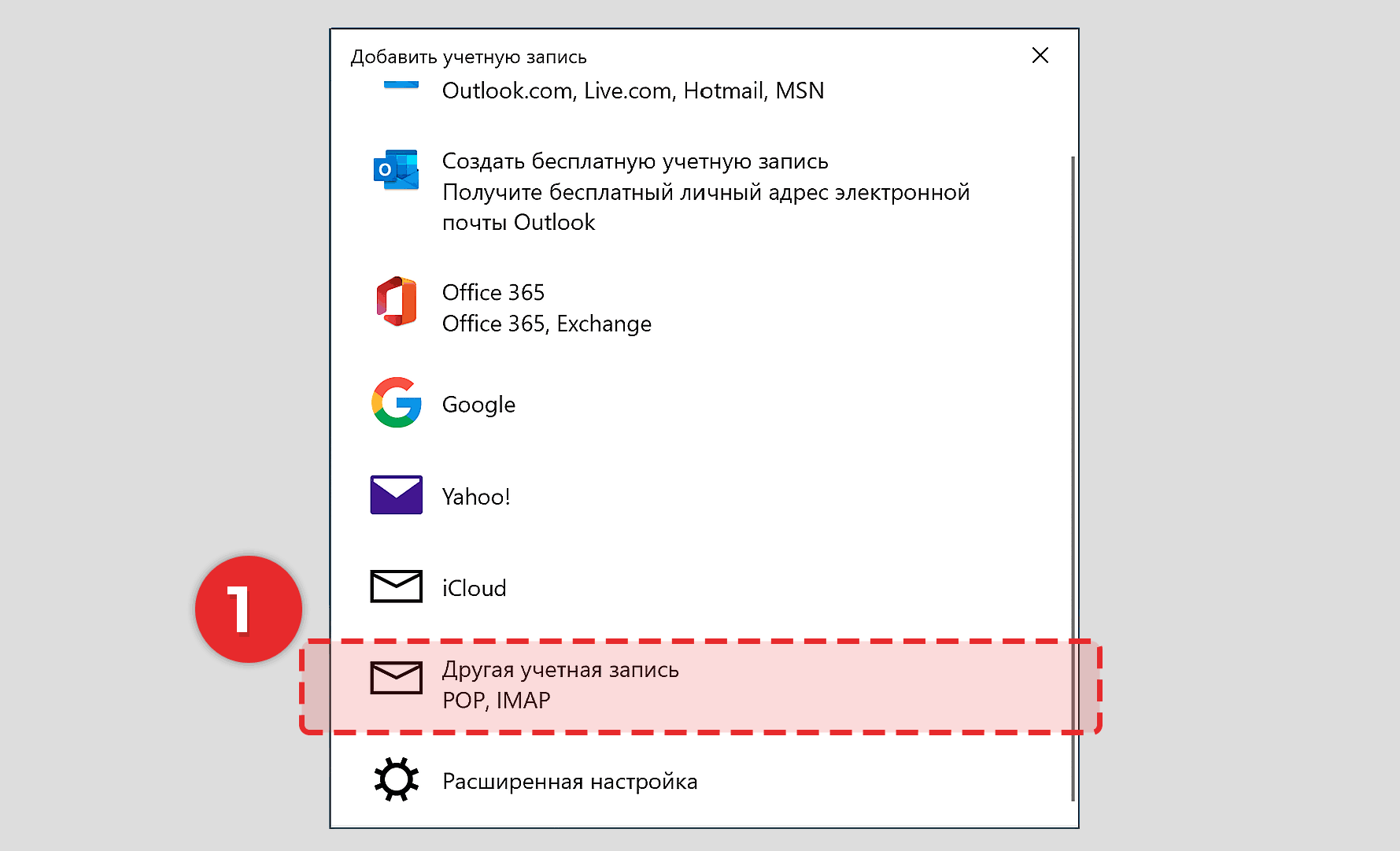
2. Enter the full email address as the login and the email password -> Click "Next"
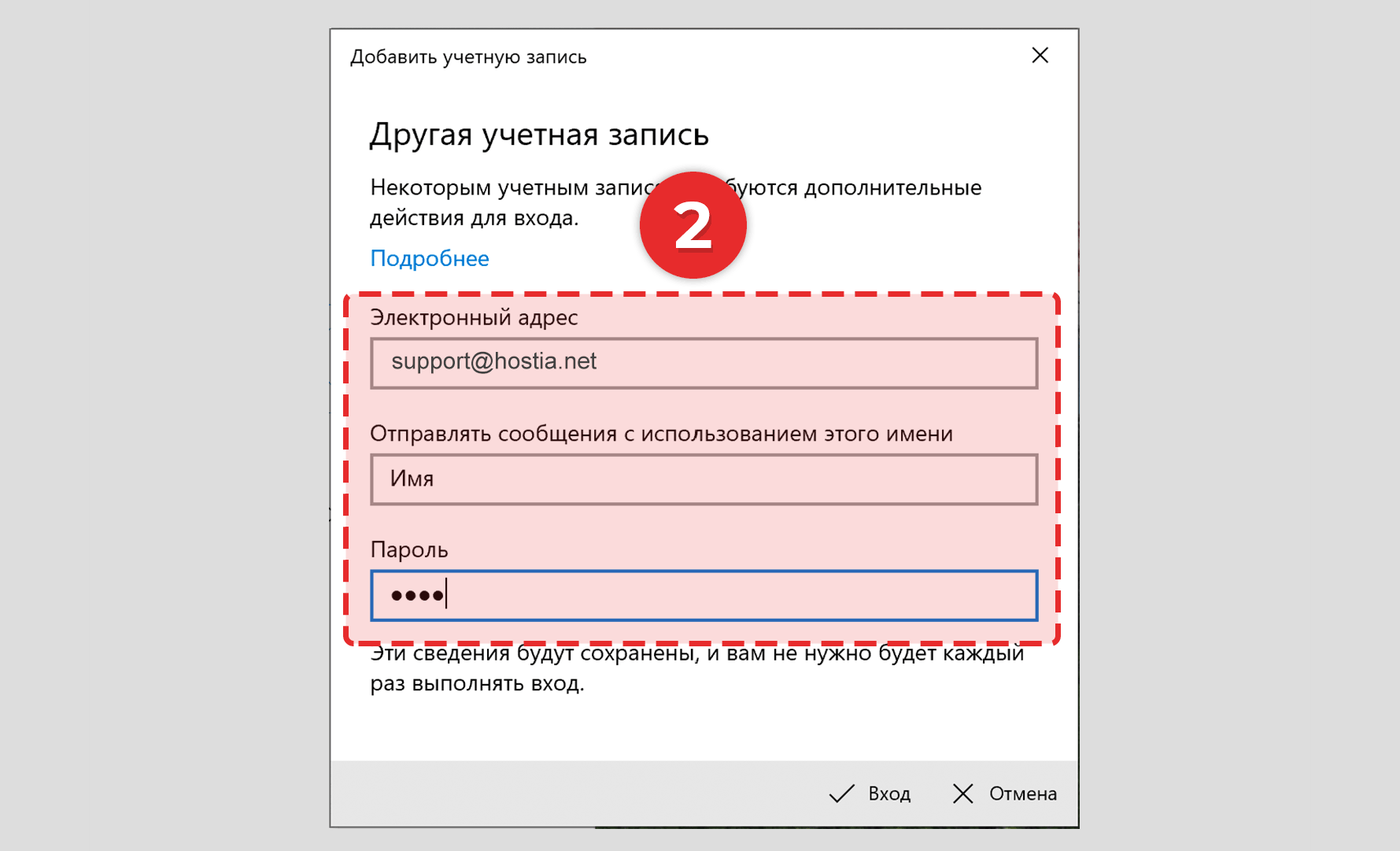
3. In new versions of Outlook, you can go straight to email server setup; in older versions, after creating the email, go to email account settings.
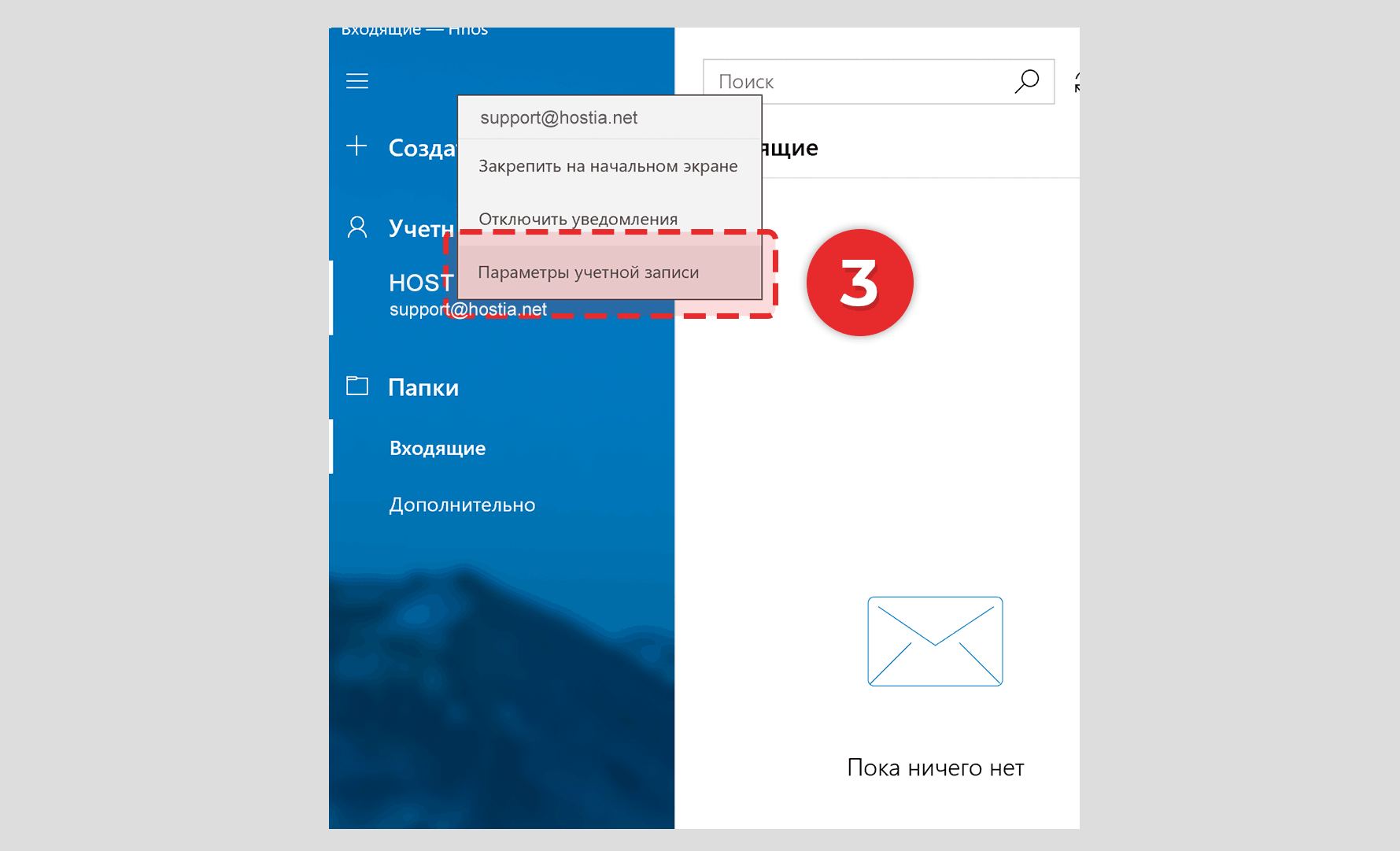
4. Instead of s1.nska.net - specify the SMTP, IMAP server for connection as indicated in the hosting activation email, you can also find the connection server after creating the email account.
Port for incoming mail (IMAP, POP) specify 993
Port for outgoing mail (SMTP) specify 465
Make sure to check "Require SSL".
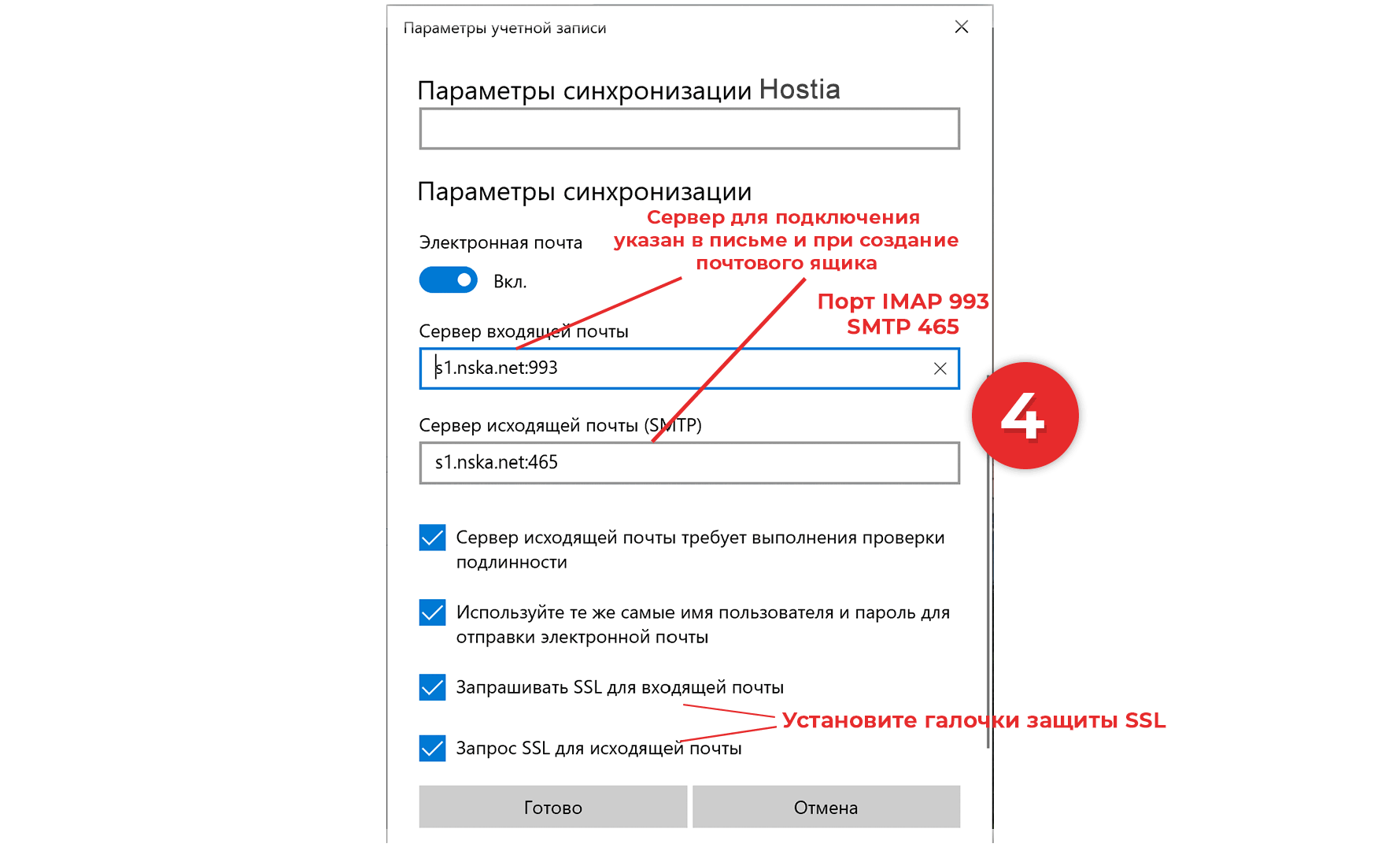
Email account successfully created!
Instead of s1.nska.net - specify the SMTP, IMAP server for connection as indicated in the hosting activation email, you can also find the connection server after creating the email account.
Port for incoming mail (IMAP, POP) specify 993
Port for outgoing mail (SMTP) specify 465
Make sure to check "Require SSL".
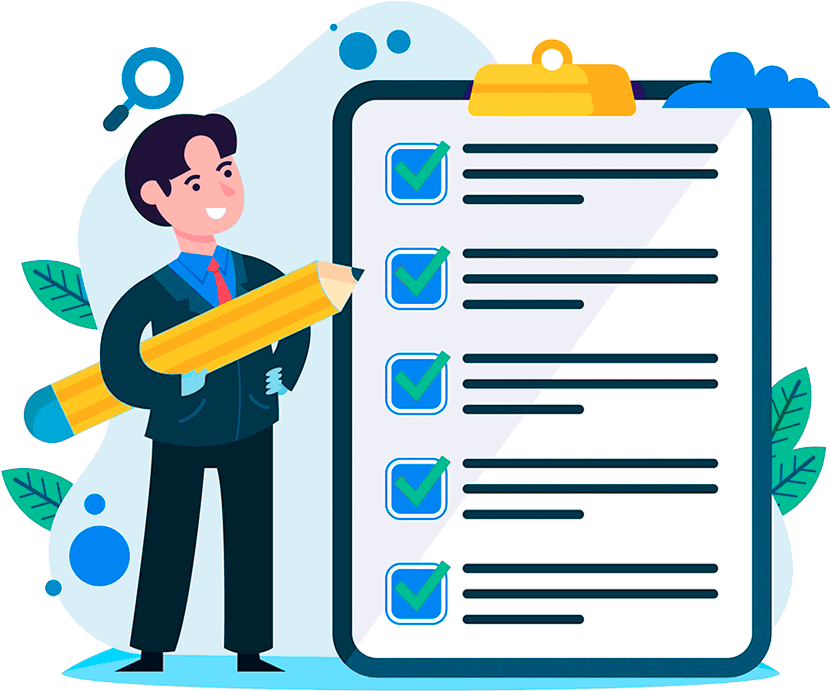
Hosting for 0.75 USD per month!
Get fast hosting with high-quality support. Use our bonuses, like free domain, free SSL, and others.
- We guarantee fast hosting!
- High-quality service and low prices!
- Round-the-clock access to the site for 99.9%
After login, additional order management options will appear.
Not registered?
New account registration
0 + customers have chosen Hostia.Net

